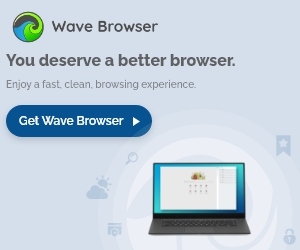With browsing solutions taking enormous strides into ensuring that users have the most secure and non-invasive browsing experience, the question that remains to be answered is how we can stop apps from accessing our data outside of organic search. Since privacy can be quite the upkeep in regards to keeping up-to-date on the current terminology and the means that companies are going about in order to acquire data on us, we have put together the following bite-sized steps in order to create a baseline for your security needs!
Turning Off GPS Tracking
As one of the more commonly applied rulesets, it is generally good practice to keep your GPS tracking off when you are not looking for a traffic report or weather forecast. Though apps are still able to use WiFi signals and other clues to infer a rough estimate of your location, it is generally less precise without GPS data to back it up. To disable GPS on an iPhone, navigate to Settings > Privacy > Location Services, which will grant you the ability to turn off GPS transmission completely or control the access rights of each app individually. If you are an Android user, the process is relatively similar, with the location of choice being Settings > Location > App location permissions.
Denying The Ability of Apps to Track You On Other Websites/Services
An additional means of safeguarding your data stems from the option of limiting the amount of targeted advertisement data that apps can share with other companies such as Facebook and Google. The following option exists on both the iOS platform and the Android platform, however it is significantly less powerful on Android due to the fact that one can only disable their own unique advertising ID number and nothing more. However, the option is still beneficial, nonetheless, and can be found in Settings > Privacy > Tracking on iOS platform, and Settings > Privacy > Advanced > Ads > Deleted advertising ID for Android.
Erasing Location Data From Your Photos
When taking a snapshot from a digital camera, it is a little known fact that the device is able to capture where, when, and how the image was recorded, something that many would prefer to be without. This data, which commonly goes by the name of EXIF, typically goes along for the ride when you share a photo to Google Photos or any other similar service, thus allowing for the said photo to be categorized accordingly by its own uniqueness. To make sure that this information never sees the light of day, one can right click on the image of choice on a Windows machine, and then navigate to Properties > Remove Properties and Personal Information. For macOS, the process is relatively the same, where the user would simply open the photo in Preview, and then go to Tools > Show Inspector > Remove Location Info.
In conclusion, there are many ways that one can go about ensuring that their digital presence is kept to a minimum, though we have elucidated three of the most popular ways to limit down what you are sharing in the long run. The next step, which is ultimately finding an alternative browser to Google, is its own challenge in itself, though we at Wave Browser have dedicated ourselves to ensuring that any Google bookmarks and settings that a user has upheld in the past can be transferred over with no hassle. If this sounds of interest to you, we encourage you to try us at wavebrowser.co.